With all of the hype around the new iPhone 13 series and new iPad and iPad mini unveiled this week, it would be easy to overlook a very critical update for the device you already have in your pocket.
Apple just released iOS 14.8 and iPadOS 14.8. While the company is proud of its track record of update adoption compared to Android, if you're like me, you might be inclined to put off these incremental updates.
This is NOT one to delay on, though. The update patches critical vulnerabilities in CoreGraphics and WebKit, which are vulnerable to "maliciously crafted" PDFs and web pages that may execute nefarious code.
Here's how to do it…
Step 1: Open Settings
Find the Settings app and open it. Depending on how you organize your device, it is likely on one of your home screens.
If not, you can swipe down on the home screen to access the device search field. Or, you can swipe right until you reach the App Library and search for it there.
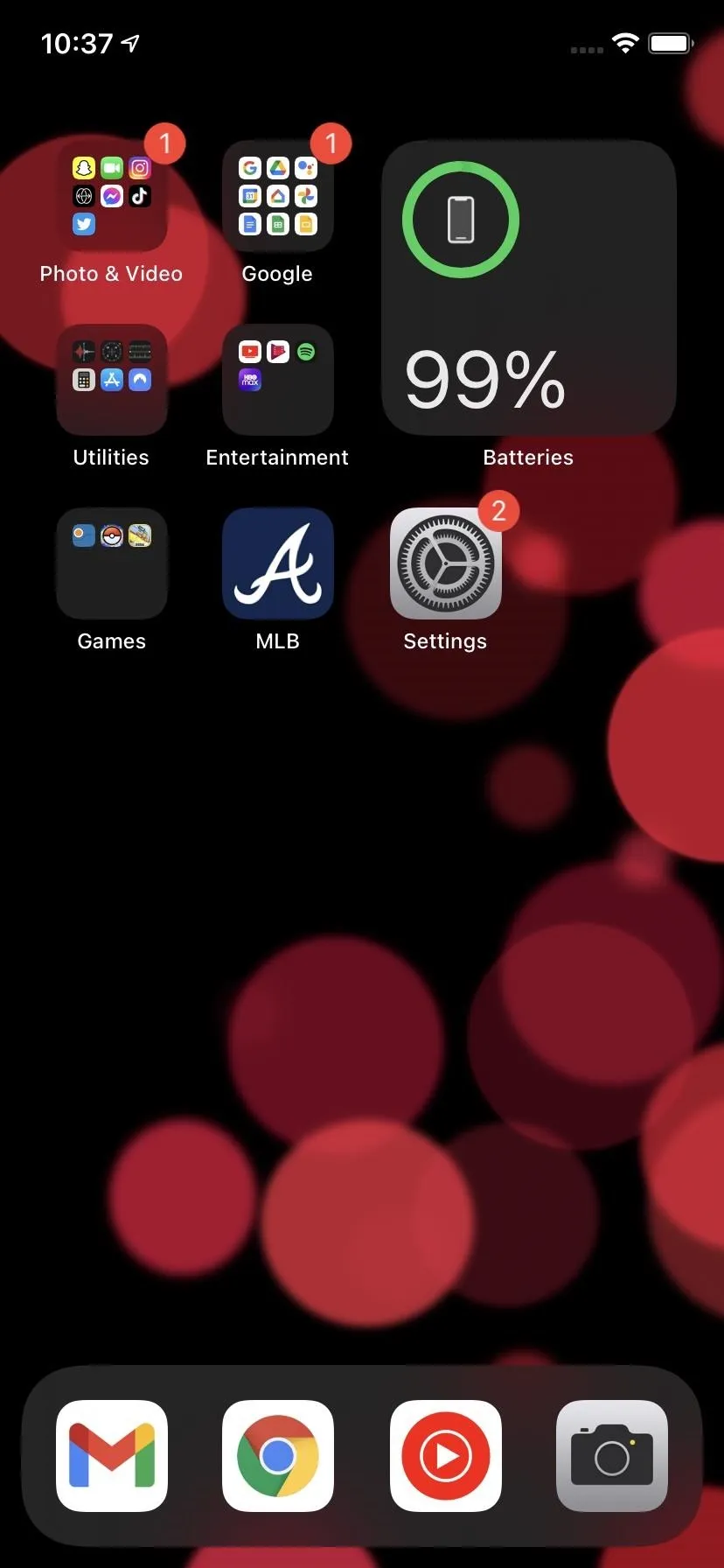
If you're Settings app isn't on your home screen, you can search for it.
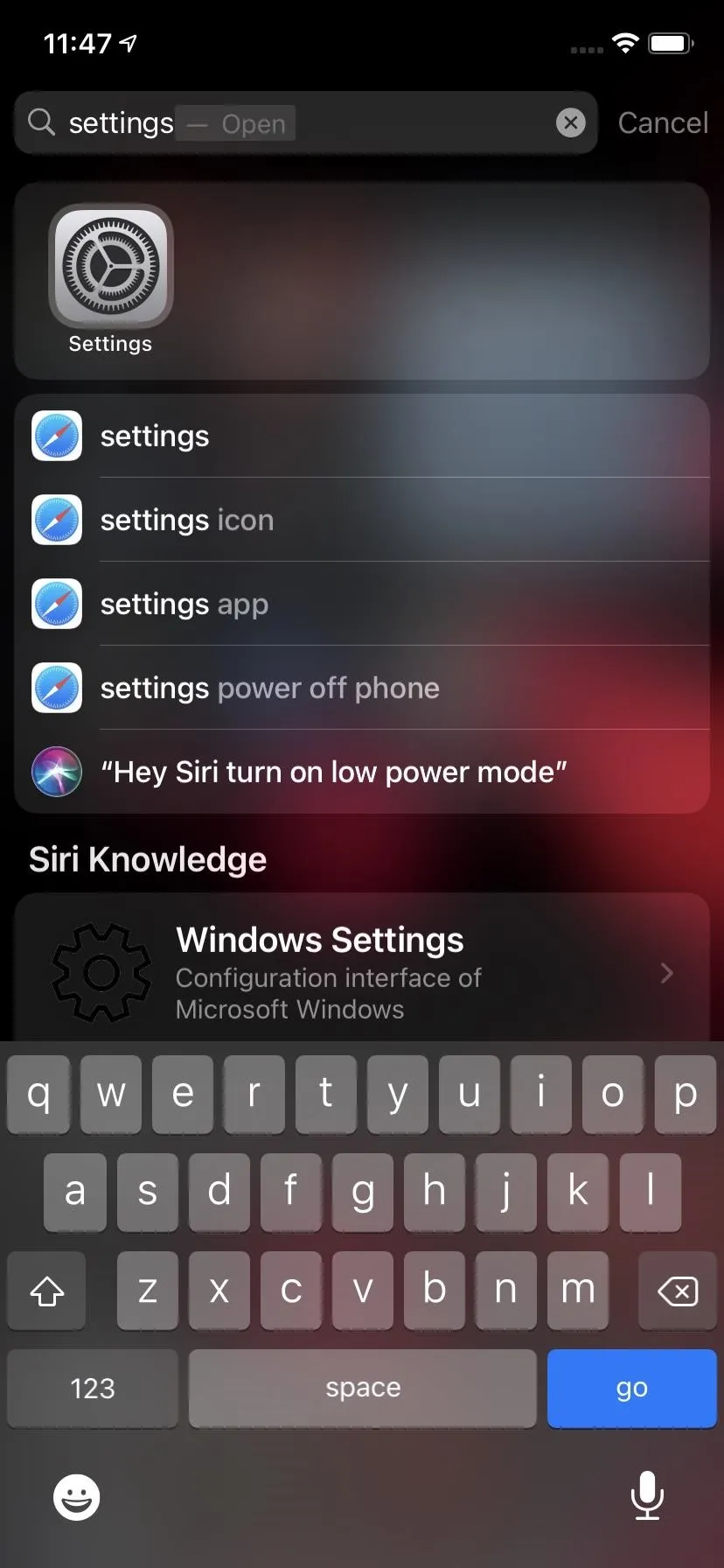
Tommy Palladino/Gadget Hacks
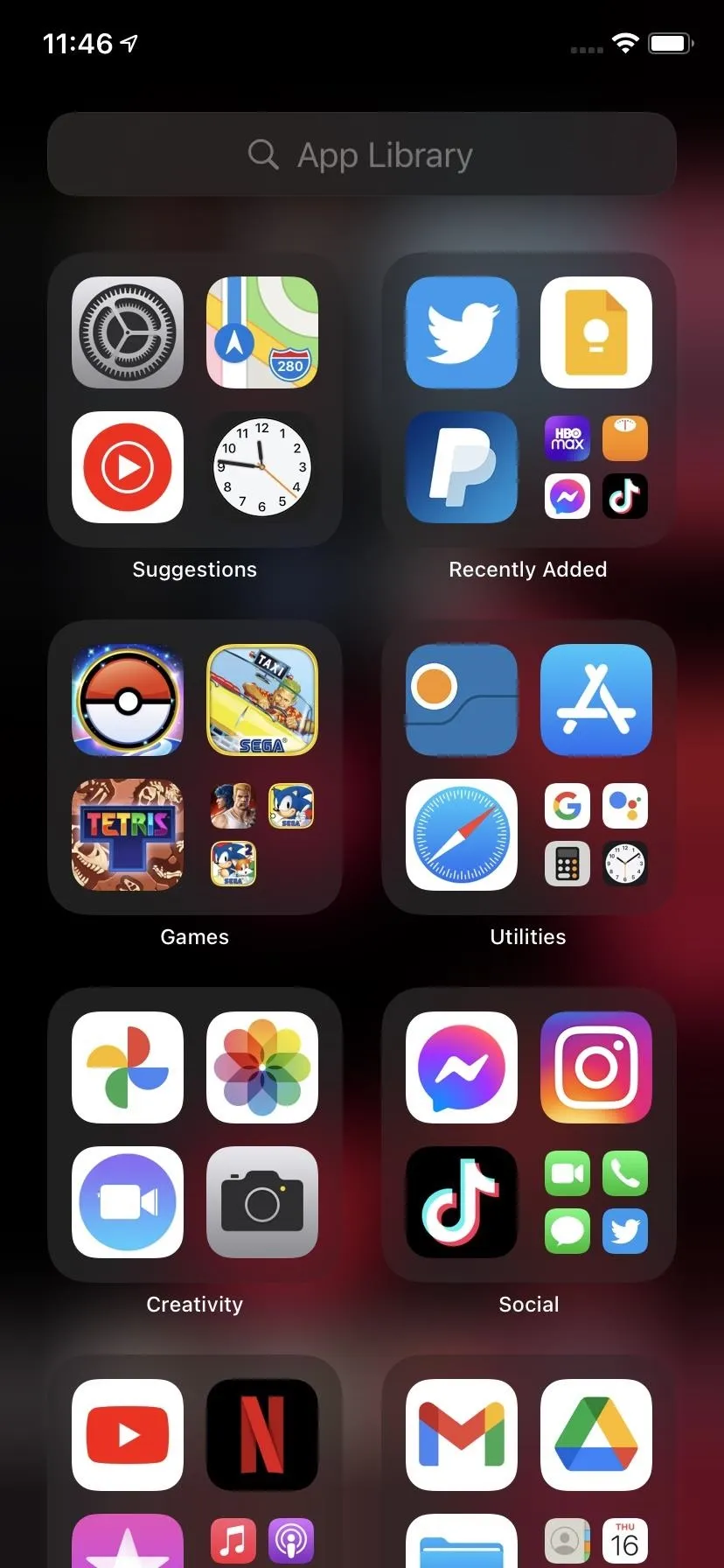
Tommy Palladino/Gadget Hacks
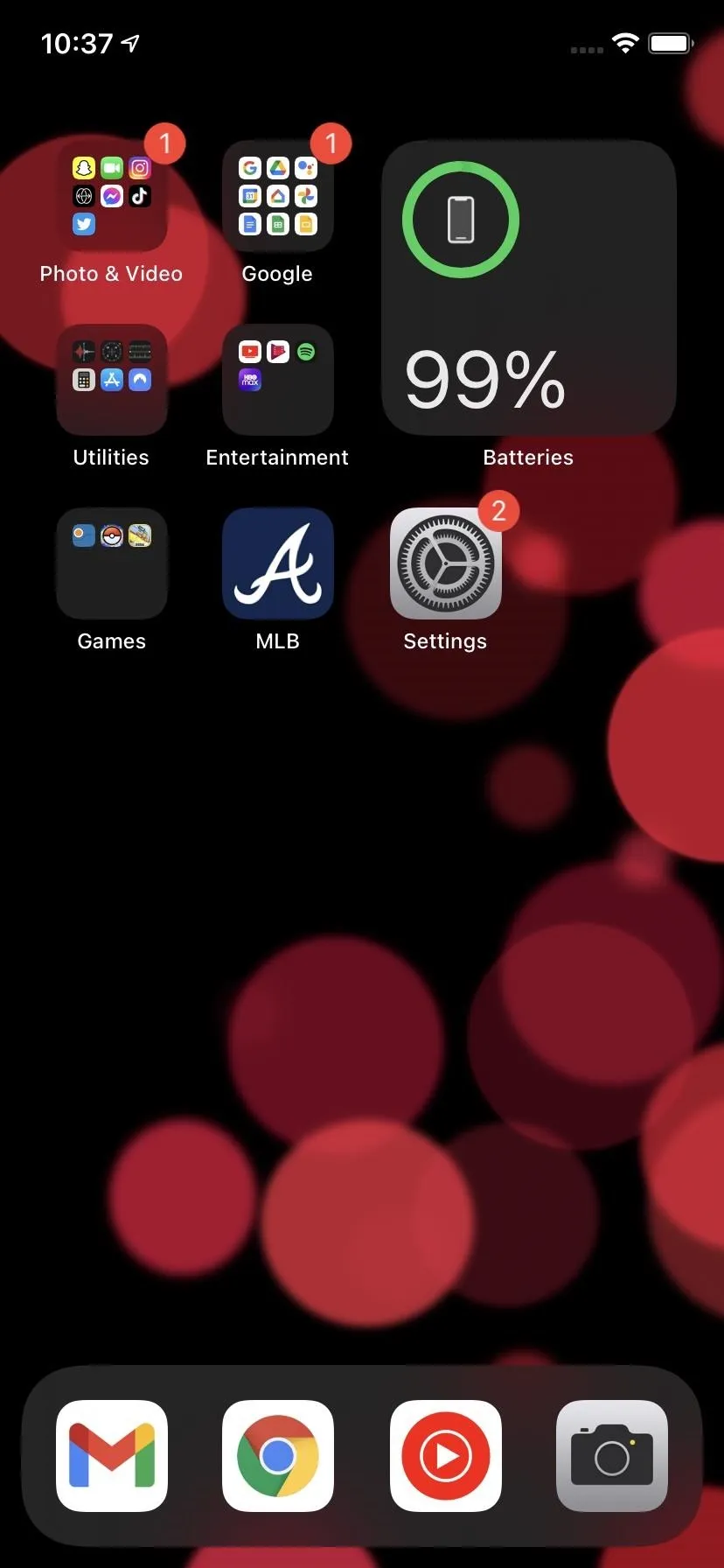
If you're Settings app isn't on your home screen, you can search for it.
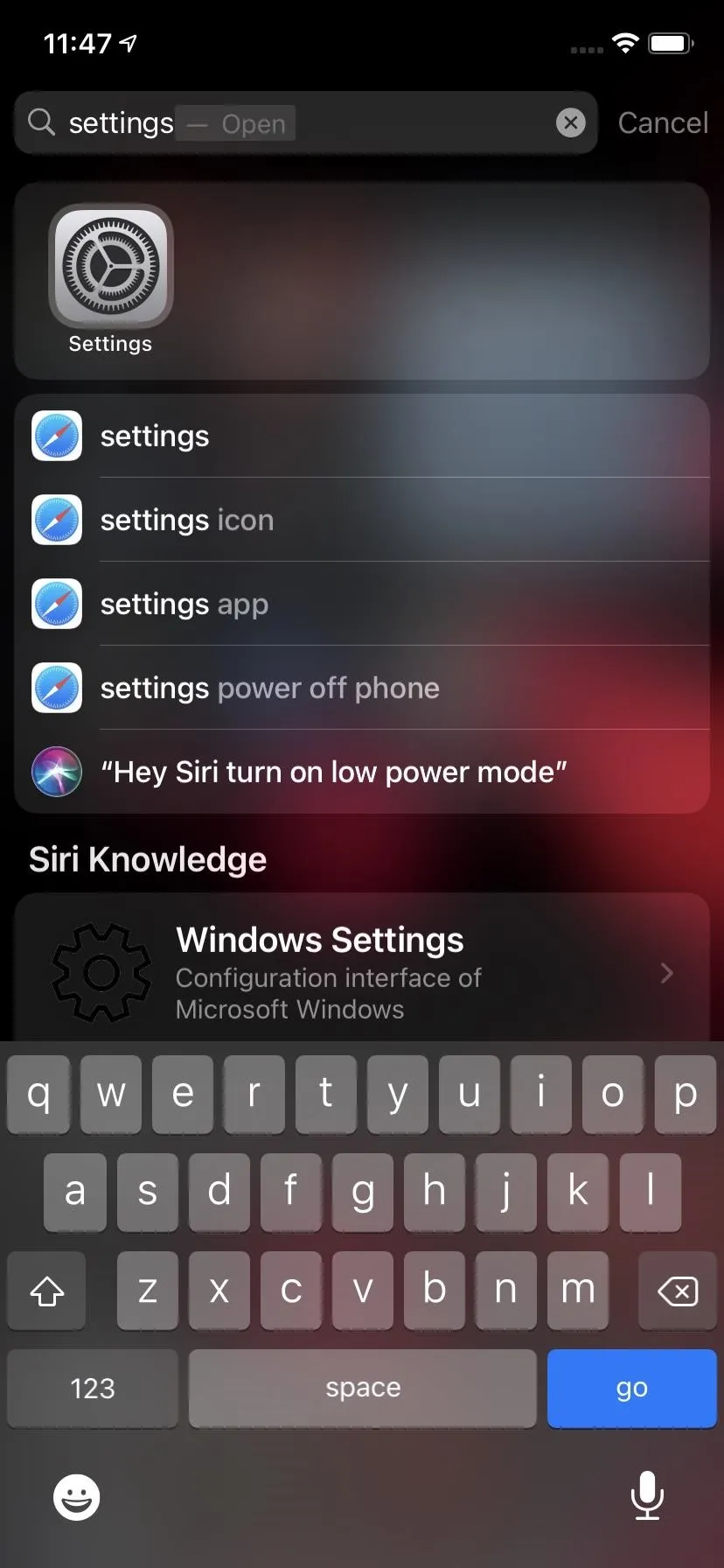
Tommy Palladino/Gadget Hacks
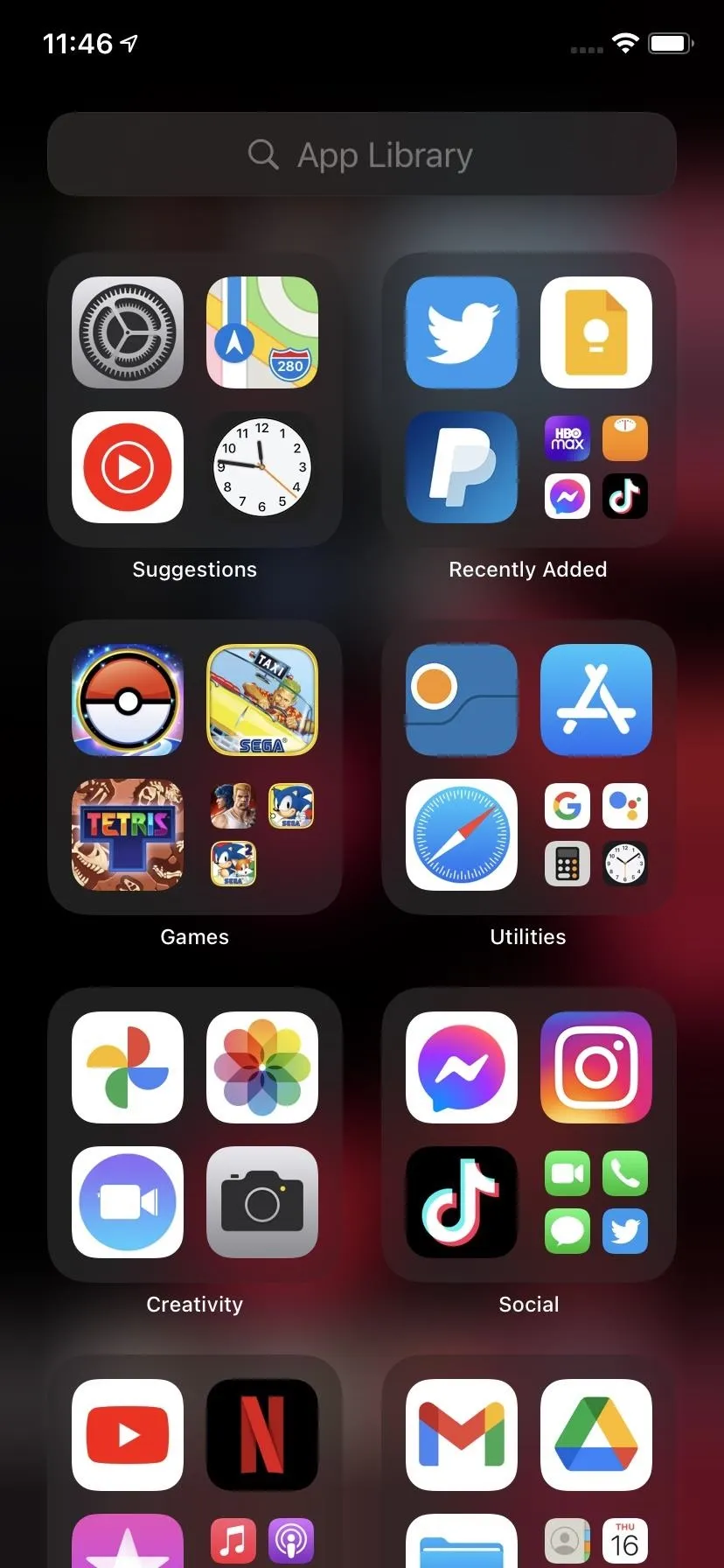
Tommy Palladino/Gadget Hacks
Step 2: Access Software Update
On the Settings home screen, scroll down to the General section and tap on it. You'll find the Software Update option at the top; tap it.
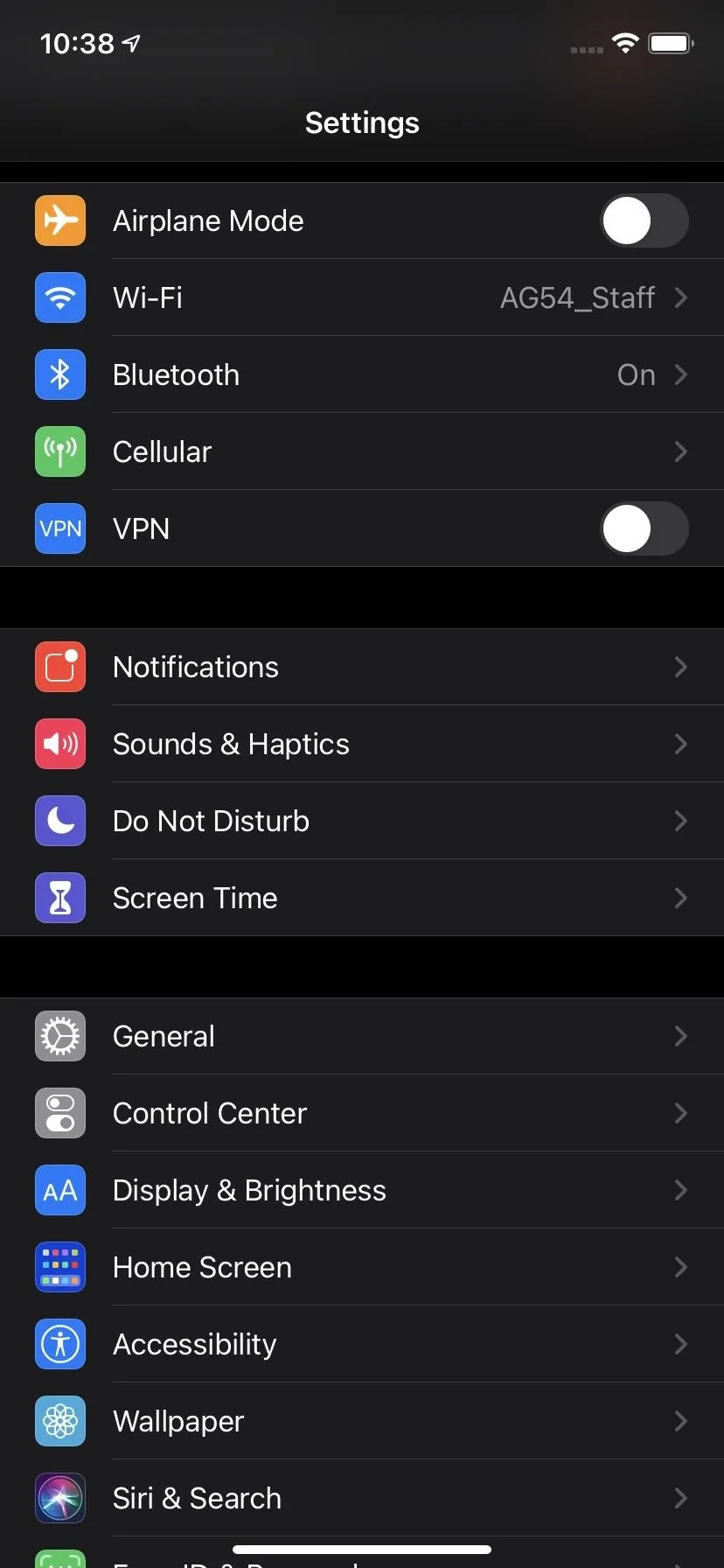
Tommy Palladino/Gadget Hacks
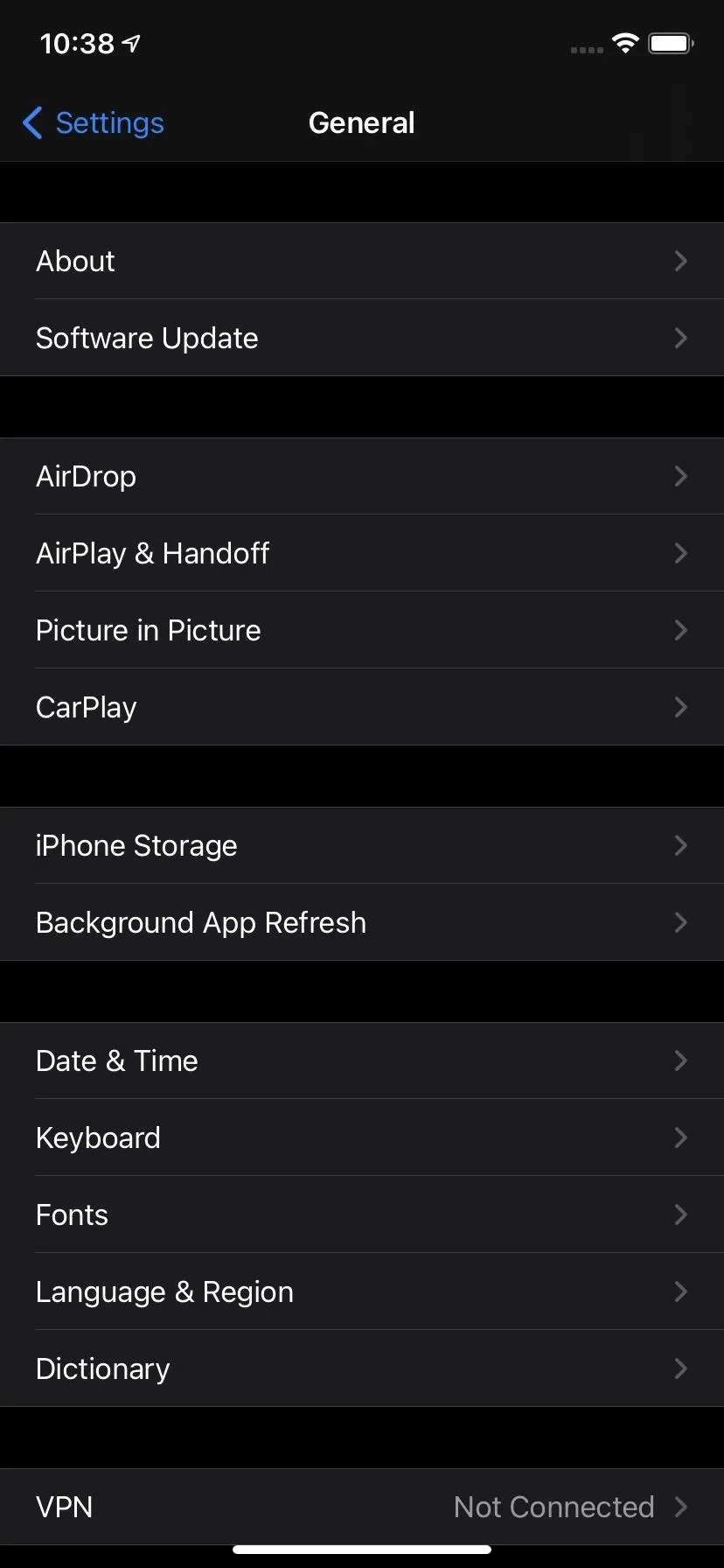
Tommy Palladino/Gadget Hacks
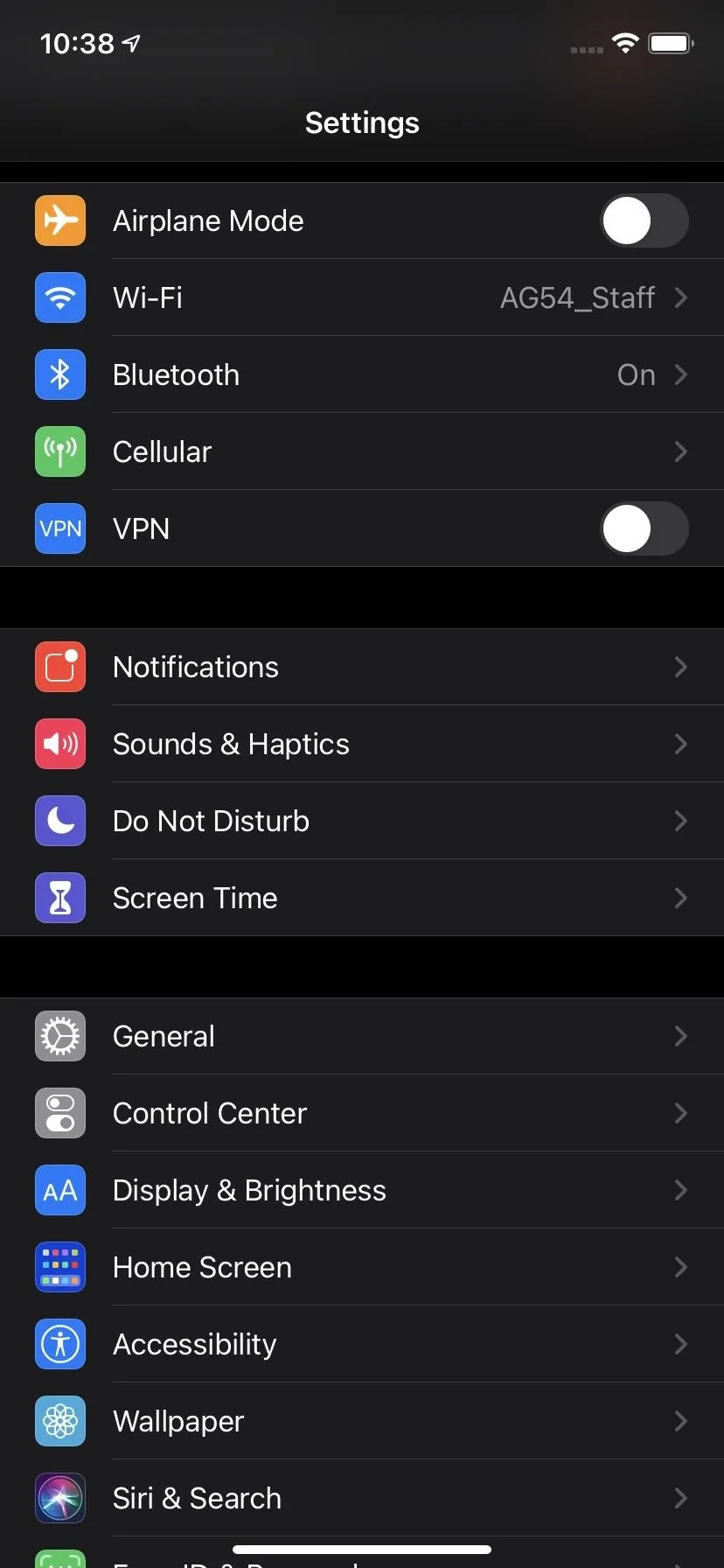
Tommy Palladino/Gadget Hacks
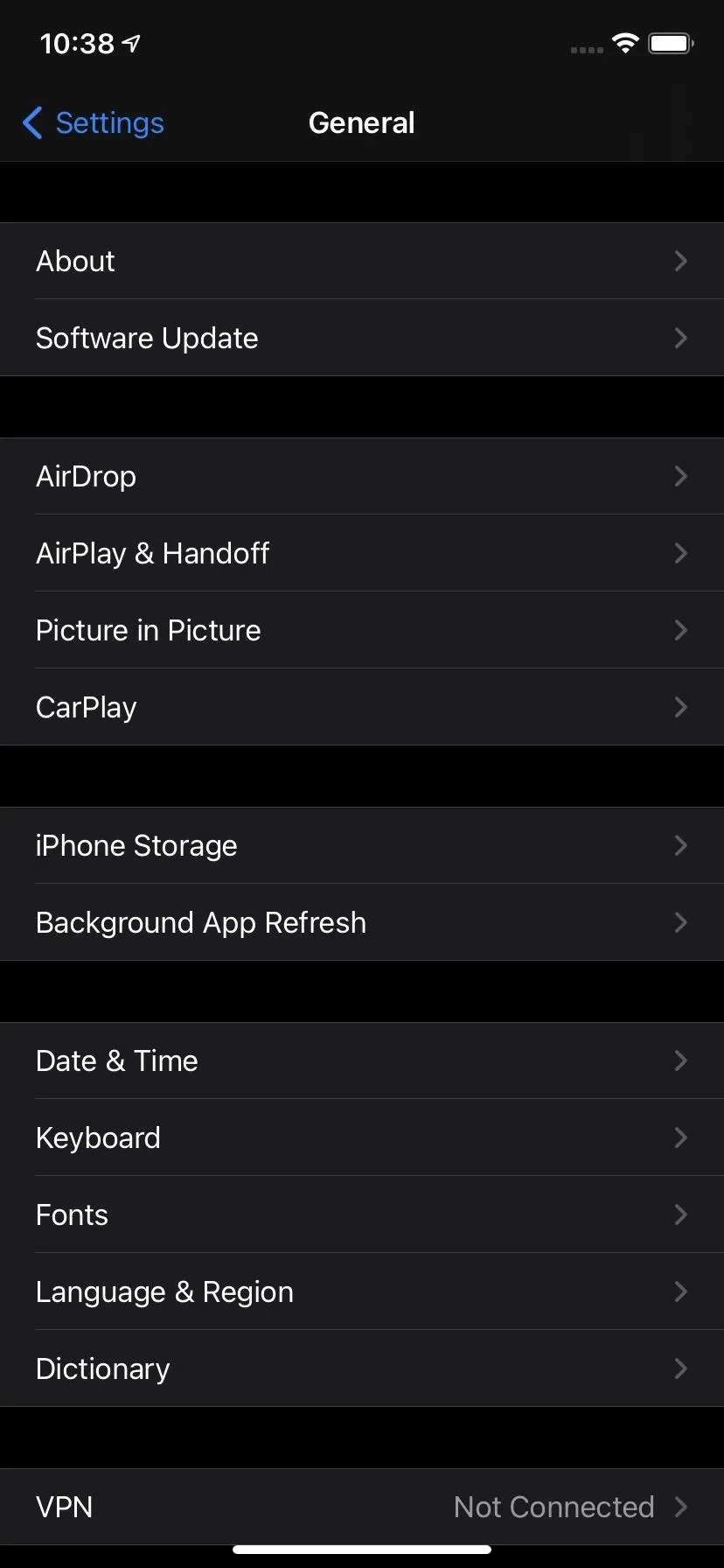
Tommy Palladino/Gadget Hacks
Step 3: Apply Software Update
On the Software Update page, you'll first see the opt-in for Automatic Updates, which gives you the option to download and update your device overnight, assuming it is turned on, connected to Wi-Fi, and charging. (Mine was turned off, which is why I hadn't already applied the update.)
However, we're going to apply this update immediately. Below the description of the update, you'll see the Download & Install button. Tap it, and then enter your PIN code to authorize the action.
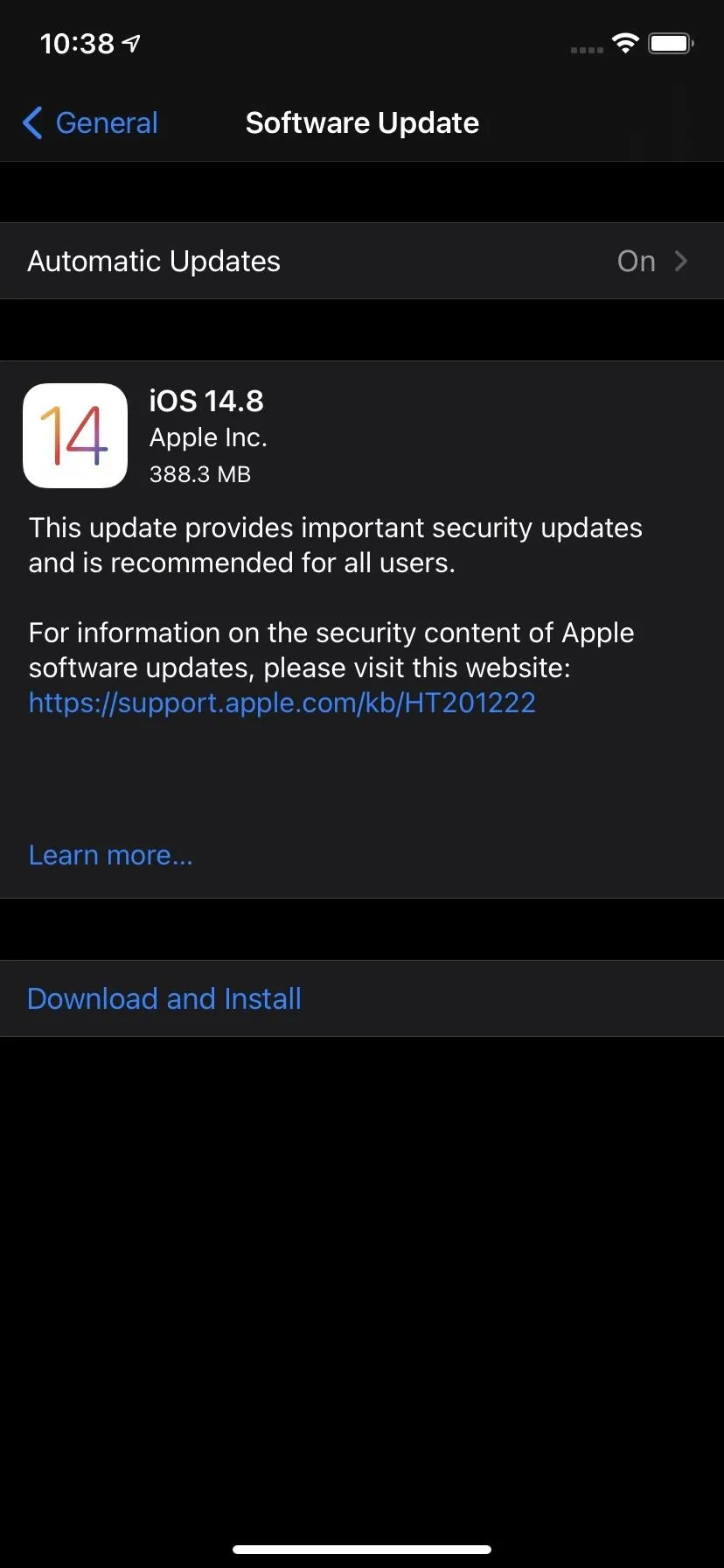
Tommy Palladino/Gadget Hacks
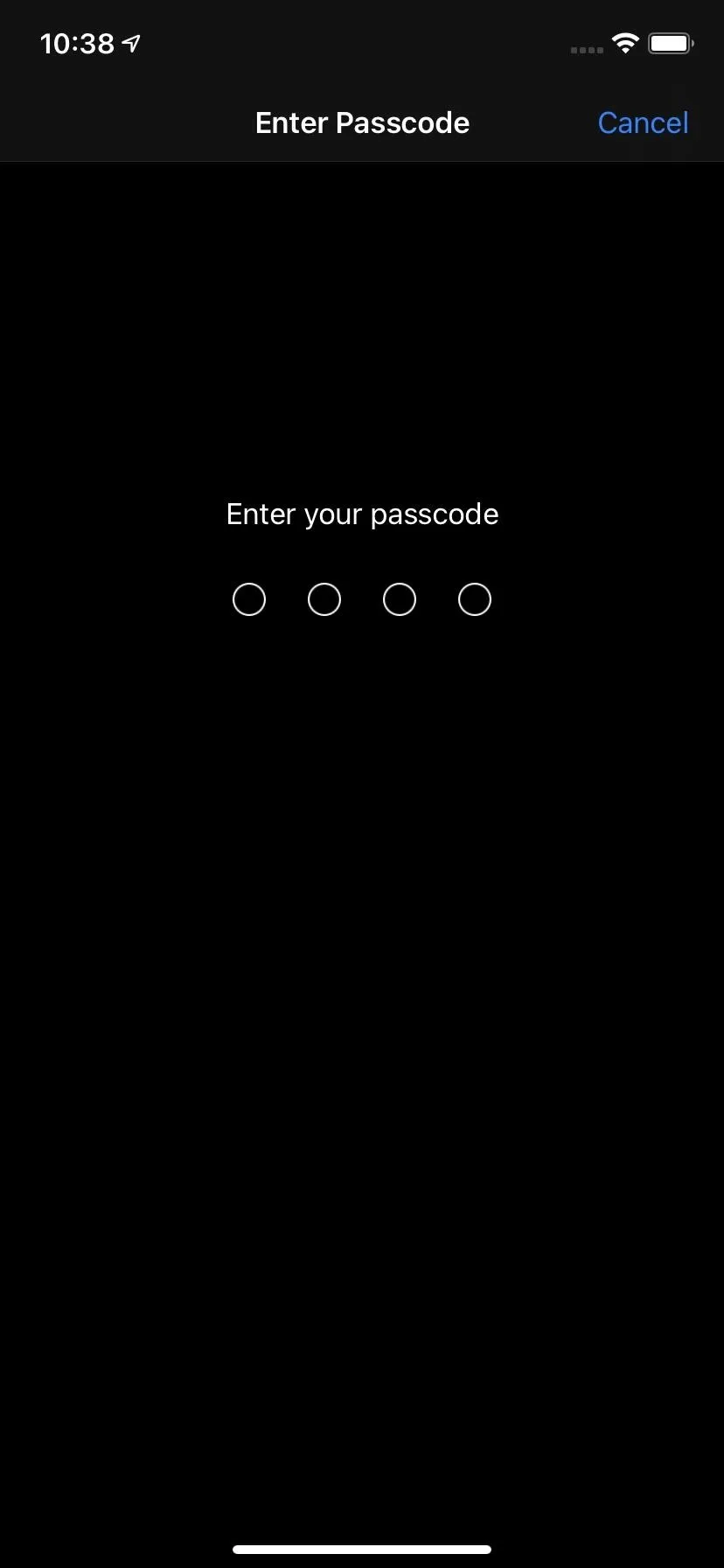
Tommy Palladino/Gadget Hacks

Tommy Palladino/Gadget Hacks
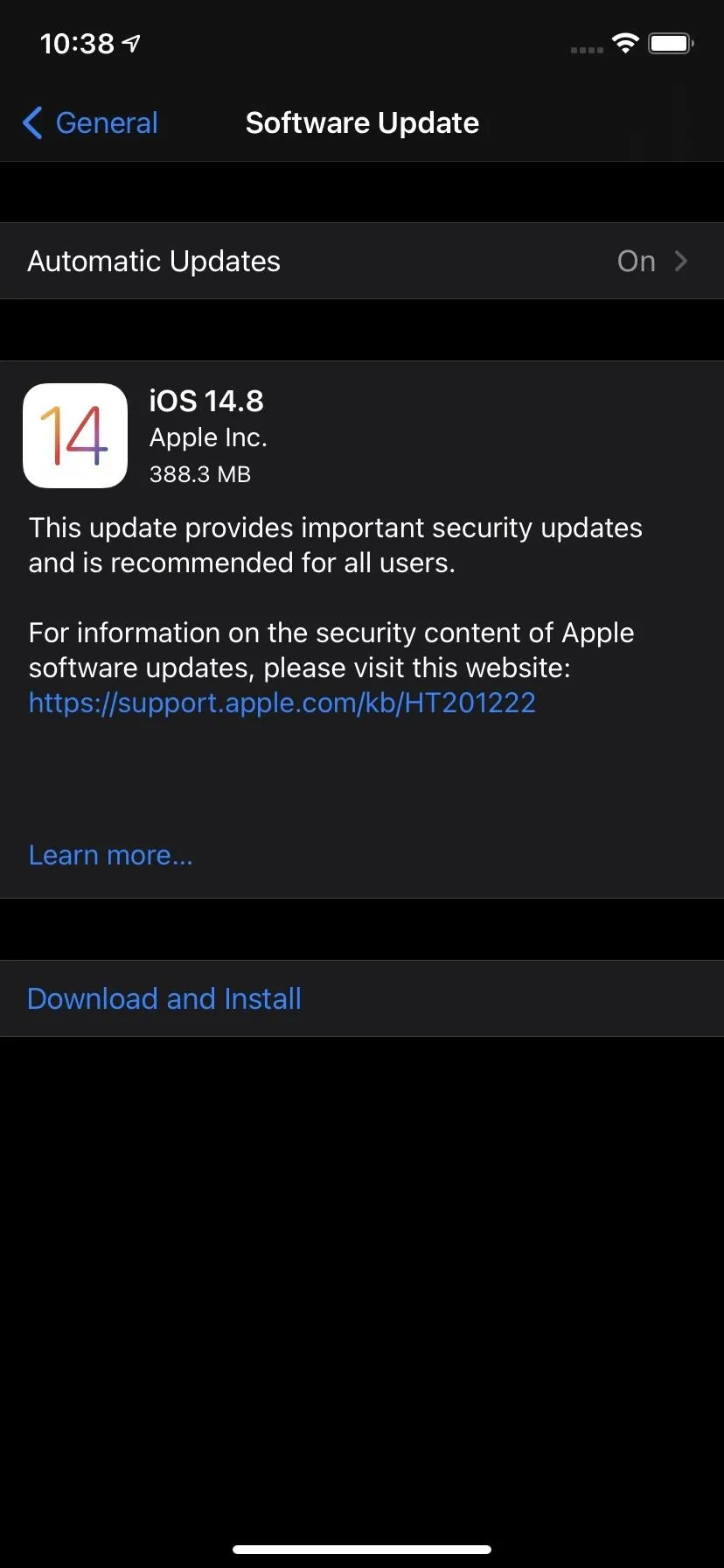
Tommy Palladino/Gadget Hacks
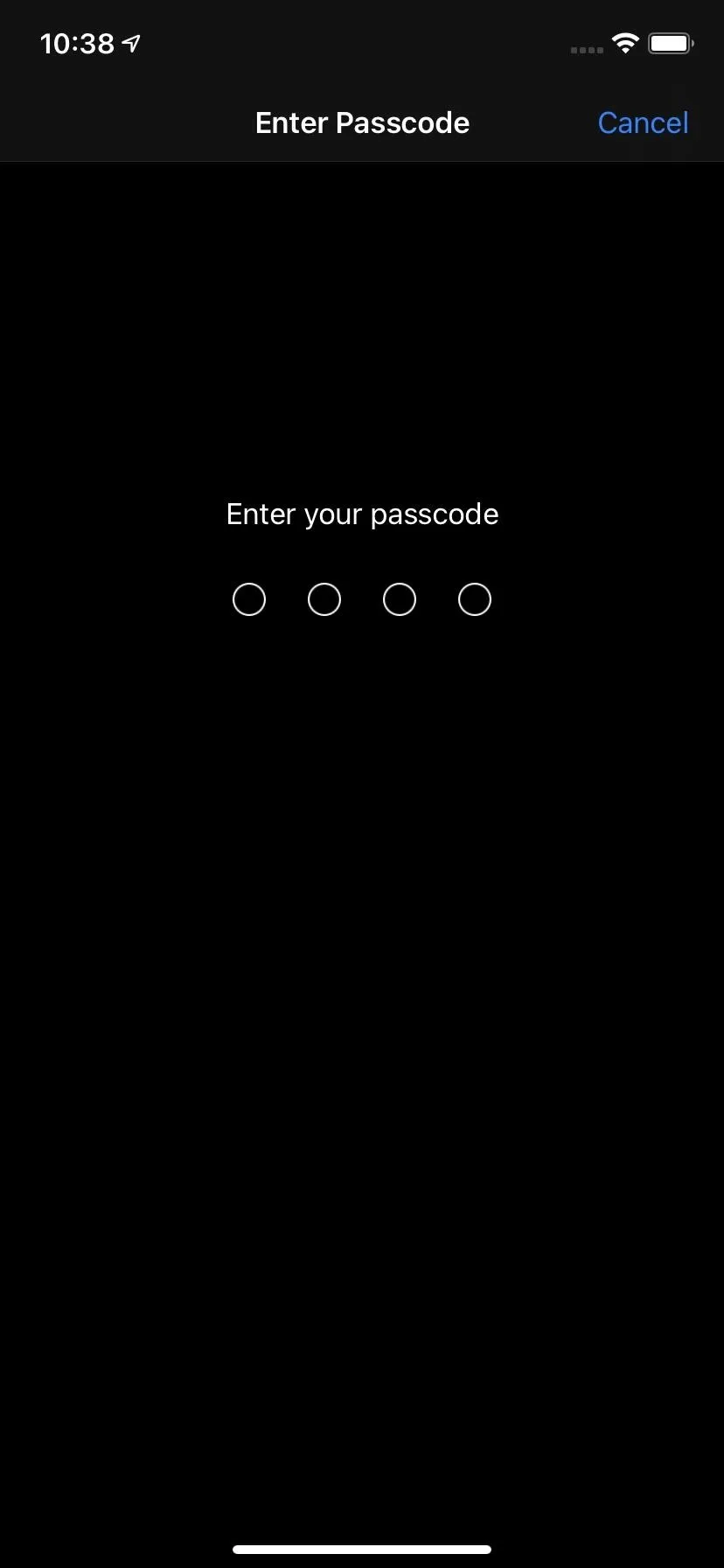
Tommy Palladino/Gadget Hacks

Tommy Palladino/Gadget Hacks
After that, the download will update and your device will restart to install it. You can confirm the successful update by returning to step 1 and 2, except you'll see a message that your device is up to date instead of an update to download.
Cover image by Tommy Palladino/Gadget Hacks

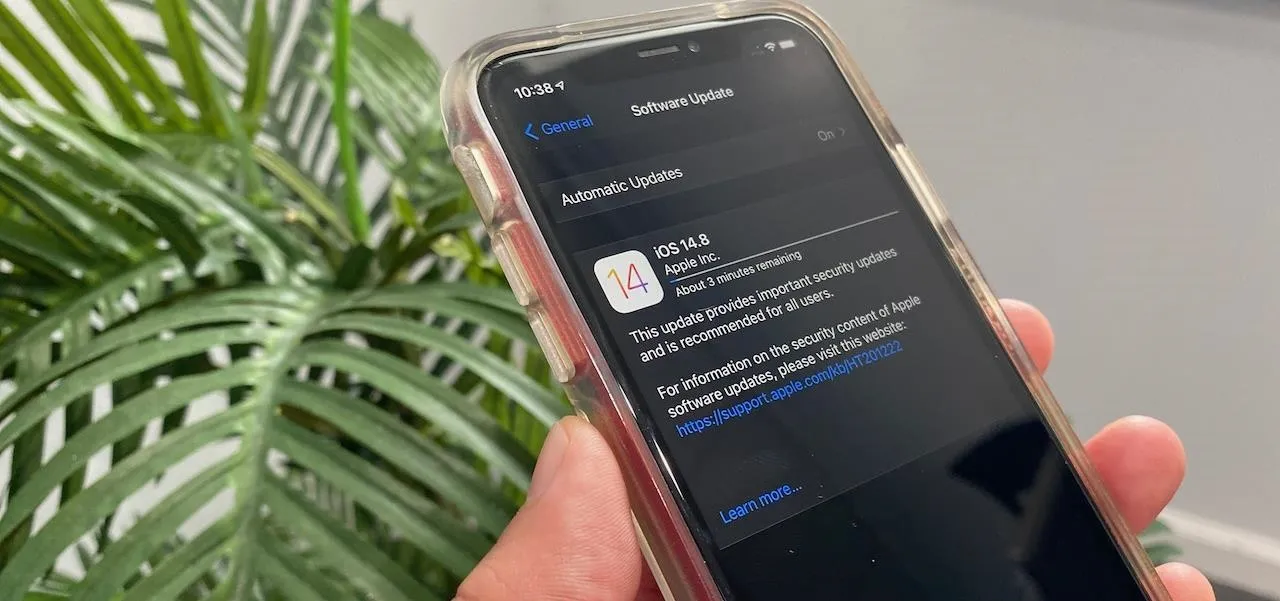
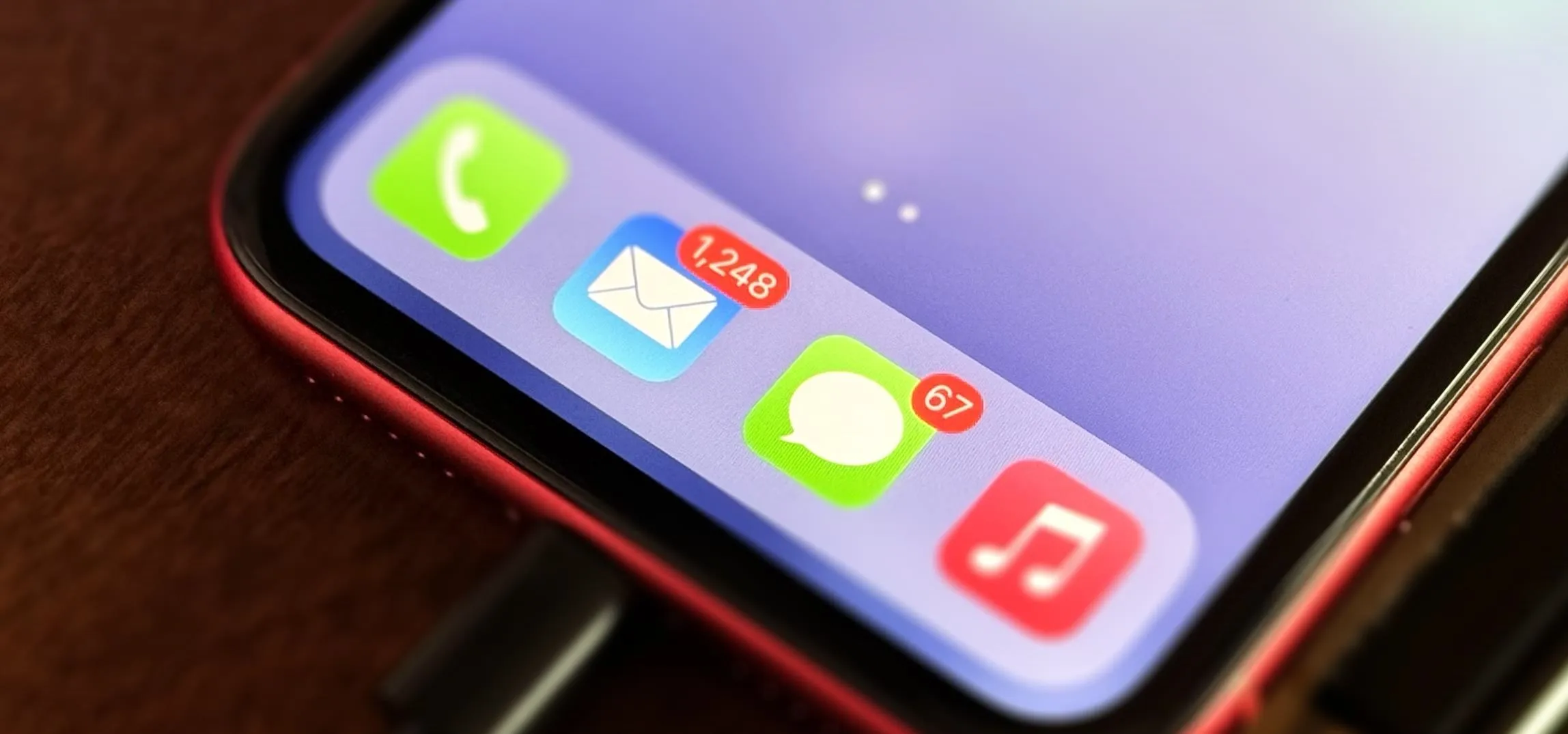

Comments
No Comments Exist
Be the first, drop a comment!